The default background colour on Zerodha Kite is white. If you like the Dark theme, which is a black background colour – there is an option to change the colour both in the Desktop version of Kite as well as Mobile app.
Here’s how you can change the background colour on Kite Desktop Browser:
- Enter your User ID and Password to Login.
- Click on the User ID on the top-right corner.
- Click My Profile / Settings.
- Scroll down, you will find ‘Settings’ section.
- Under that there is a ‘Theme’ option.
- The ‘Default’ colour is White.
- The ‘Dark’ option changes background to black.
- Select ‘Dark’.
- Done.
You can just watch the animated image below, for a quick guide on changing the background colour.
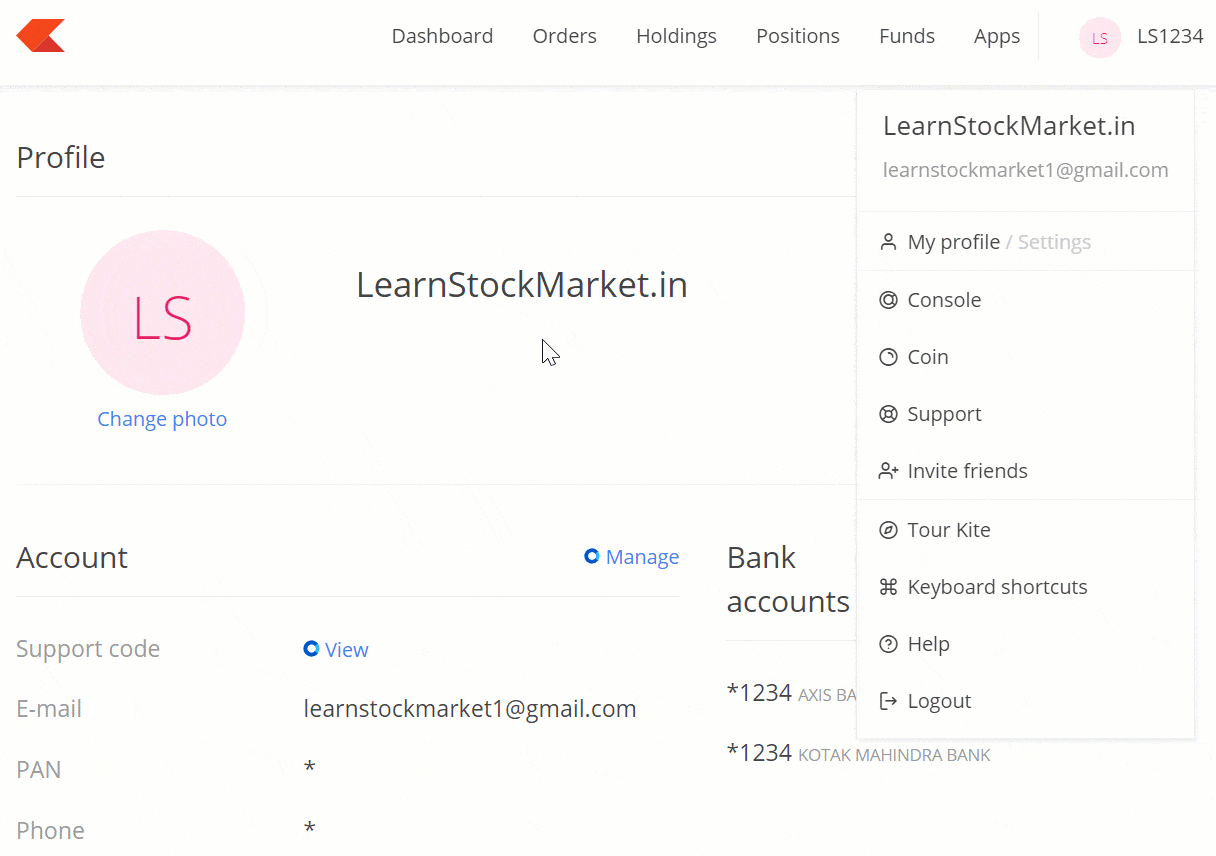
The background colour will immediately change to black.
You can also change this setting in Kite Mobile Application:
- First, you have to login.
- Once logged in, you will find your User ID at the bottom right corner. Click.
- Next, click on Settings.
- At the top of the screen, you will find ‘Theme’ section.
- There are two options; Light = White. Dark = Black.
- Click on ‘Dark’.
- Done.
The animated image below will quickly show you how to make the background change in Kite Mobile.
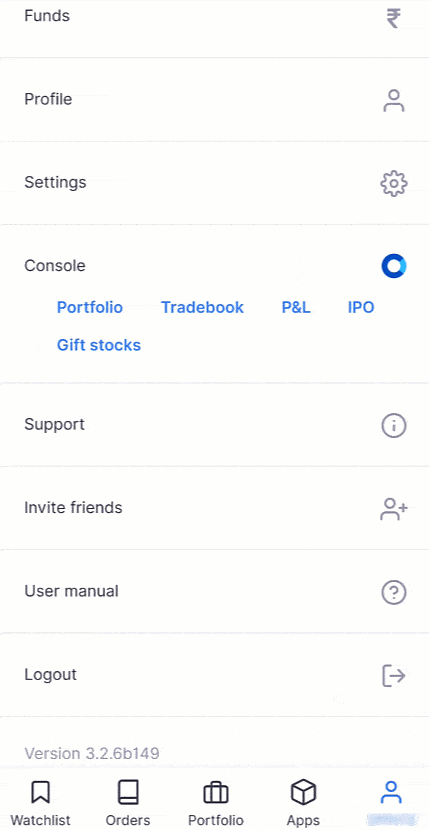
If you have any other questions, please feel free to ask in the comments section below.
If the above tutorial does not work, let us know. Make sure you update the mobile application to the latest version. If you find the ‘Dark’ option, but the background does not change even after you click on it. Contact Zerodha customer care.

Recent Comments