If you do not know how to buy shares on Zerodha, you are at the right place. In this quick tutorial, we will guide you through the process of buying shares for the first time on Zerodha.
How to buy shares on Zerodha from Desktop or Laptop browser:
- Visit Kite.Zerodha.com.
- Login with your Username and Password.
- Type the name of the company you want to buy in the ‘Watchlist’ on the left side.
For example, if you wish to buy shares of ‘Reliance Industries’, type the name and click on ‘B’.
It should look something like this:
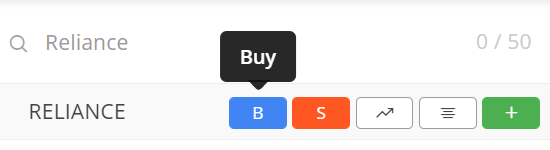
As soon as you click on ‘Buy’, one box will open. Here, you need to enter the number of shares you want to buy.
That ‘Buy’ box will look like this:
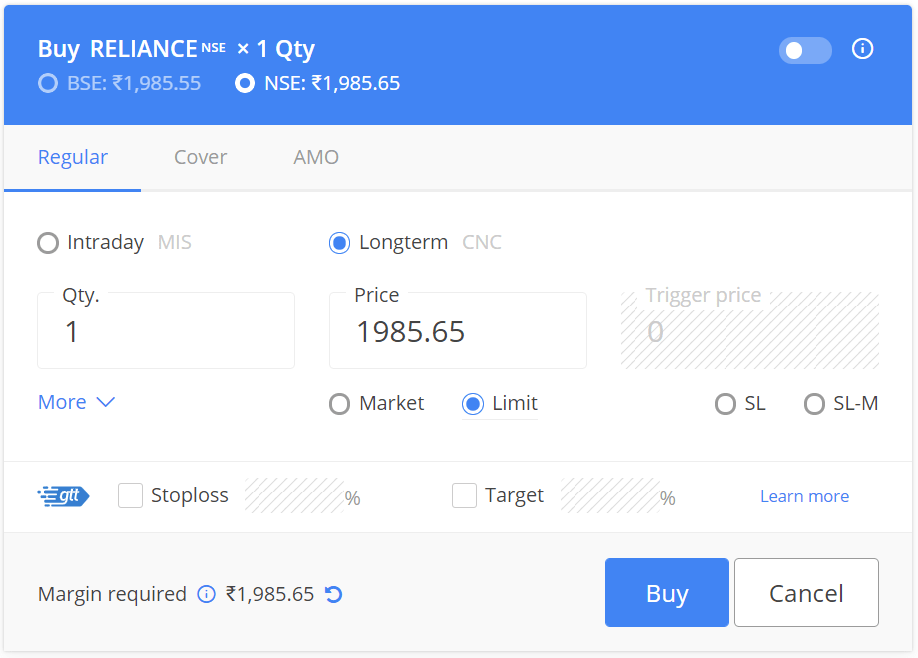
Let’s understand the contents in the image above:
- At the top of the box, you can select the exchange: BSE or NSE.
- ‘Regular order’ is already selected, don’t change it.
- Intraday (MIS): If you wish to buy the shares and sell it on the same day, then select this option. It is for day-traders, who buy and sell on the same day.
- Long Term (CNC): If you wish to buy and keep the shares with you for more than one day, then select this option.
- Qty is Quantity: Enter the number of shares you want to buy.
- Then there is an option called ‘Market’. Select this if you want to buy the share at current market price.
- The other option is ‘Limit’. If you select this, you need to set the price.
- For example, if the current market price of Reliance is ₹ 2000 and you want to buy it at ₹ 1990, you need to select ‘Limit’ and enter 1990. If you want to buy it at around ₹ 2000 itself, then select ‘Market’.
- At the bottom of the box, you will find the ‘Margin Required’ number. This means, if you want to buy one share of Reliance for long term, then you need to have that many funds already deposited into your trading account.
- After this, click on ‘Buy’.
You can now go to the ‘Orders’ tab and check if your order has been successful or not. If you have enough funds deposited, your order will be successful. Otherwise, you will get an error message.
How to buy shares on Zerodha from Mobile Phone:
The process is similar to what has already been mentioned above. The user interface is slightly different on the Zerodha Kite Mobile App.
- If you are a new user, download and install the ‘Kite’ app from the Android Play Store or iOS App Store.
- Next, login with your Username and Password.
- The first screen itself is the ‘Watchlist’.
- In ‘Search & Add’ type the name of the company. For example; Asian Paints.
- The name of the company should display below, click on it.
- Now, at the bottom of the screen, you should get the option to ‘Buy’ or ‘Sell’.
- Click on Buy.
Now, your screen should look like this:
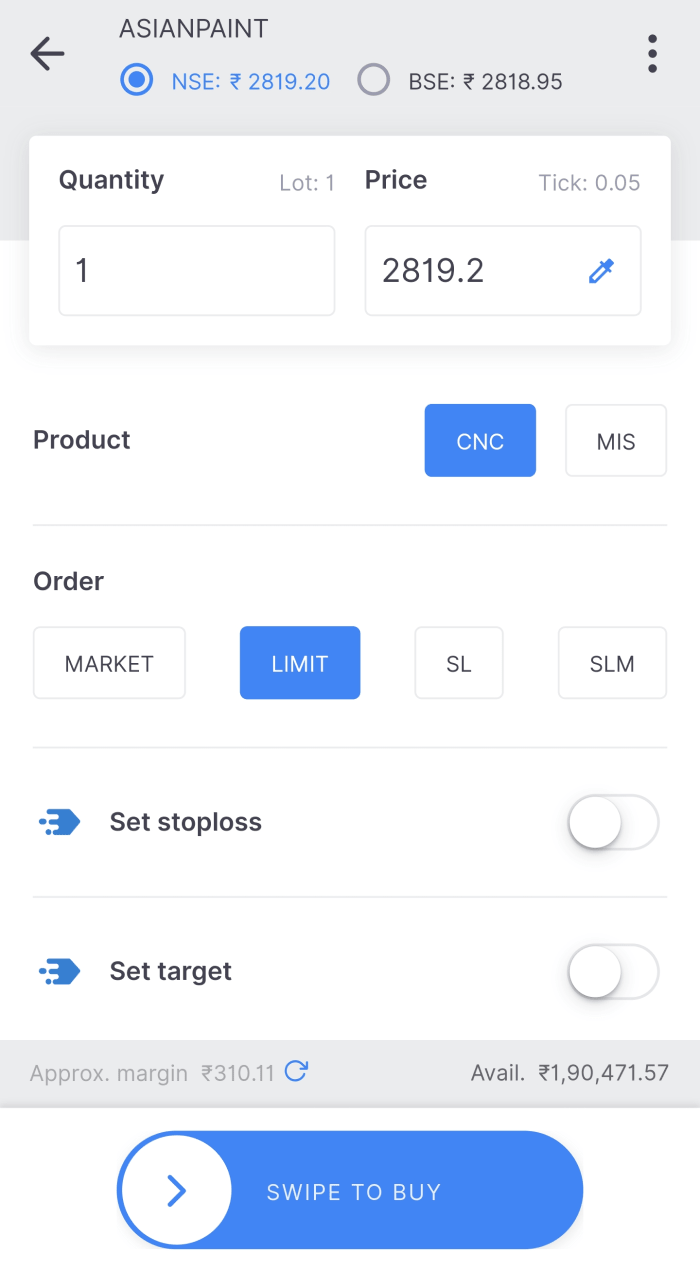
After this, you need to fill in the other details:
- NSE (National Stock Exchange) or BSE (Bombay Stock Exchange).
- Quantity: Enter the number of shares you want to buy.
- CNC is Cash and Carry: This means you buy the stocks for long term (more than one day).
- MIS is for intraday trades – you buy and sell your shares on the same day.
- ‘Market’ order is when you want to buy at current market price.
- ‘Limit’ order is when you want to set a lower price to buy.
- Swipe to Buy.
Go to the ‘Order’ tab at the bottom of the screen. If you had funds in your Zerodha account, it should show that the order has been successful.
That’s it.
The process is simple. However, make sure you choose the correct option between ‘MIS’ and ‘CNC’. Most people want to buy shares and hold it for a long time in their demat accounts. The option ‘CNC’ should be selected.
Only if you want to buy and sell your shares on the same day – which is also called Intraday or Day Trading – you need to select the ‘MIS’ option.

very beautiful explanation in understandable way.